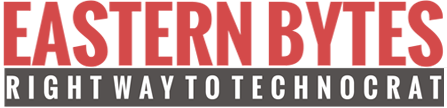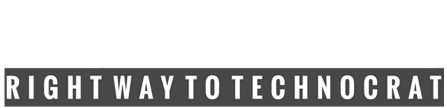Things to Do Before Updating WordPress

Things to Do Before Updating WordPress
If you are running WordPress then the most important thing that you can do is to keep WordPress up to date. Many people complain that their WordPress installation is affected by some malicious script and in most cases, the culprit is the old WordPress installation, not updating WordPress to its latest version is a bad idea.
By updating WordPress, you ensure that your website remains secure, and you get access to new features as soon as they roll out. Moreover, updating WordPress usually only takes a few minutes.
Why You Should Always Update WordPress Website
There are a couple of reasons to always update your WordPress site, this list, which will probably help you understand why updating really matters:
- Security
The most important reason to keep your WordPress website up-to-date is security. More than 30% of all websites are made with WordPress, making it by far the most used CMS in the world. Due to its popularity, WordPress is a popular target for hackers and malicious code distributors.
Every minor WordPress update includes one or more security fixes. These fixes are described in the release notes. Hackers read the release notes and then try to exploit vulnerabilities that were fixed in the latest release, by searching for sites that haven’t been updated yet. So, if your site is running on an older WordPress version, this automatically means that it has known vulnerabilities.
- Bug Fixes
All software has bugs, WordPress too. Bugs are mistakes in a computer program or system that make it behave in an unintended way. They can cause weird errors, or make things crash. To make sure your website keeps running smoothly, it’s essential to implement these fixes
- New Features and Improved Performance
WordPress is never finished and continuously being improved upon. Every major release contains new features and performance improvements. Besides the WordPress core installation, plugins also are continually being updated.
Our WordPress development team is constantly working to improve existing One.com plugins, like the staging plugin, and adding new themes to our parent plugin “One.com themes and plugins“. If you don’t update, you would never get to try them out.
- Speed
WordPress developers are always trying to make things faster. Each new release comes with several performance improvements that make WordPress run faster and more efficient.
For example, WordPress 4.2 improved JS performance for navigation menus and WordPress 4.1 improved complex queries which helped with the performance of sites using those queries.
Since speed is a huge factor in SEO, you should definitely keep your WordPress updated to ensure maximum performance benefits.
- Compatibility with Modern Tools and Technology.
Technology evolves so fast that it’s hard to keep up … but WordPress somehow does. And some modern plugins require you to be on the newest version of the WordPress core in order to use them.
WordPress Update safely
Things To Do Before Hitting The ‘Update Now’ Button
If you want to make sure your update goes smoothly, however, there are a few preparatory steps you’ll need to take. In this article, we’ll go over three things to do before you update WordPress, so let’s jump right in!
- Backup WordPress Site
By backing up your site, you will make sure that your content is stored somewhere safe, so it won’t be affected by the update. And in case anything goes wrong, you can always restore the old version of your site from the backup.
Make sure to take a backup of all your WordPress files, database, themes, plugins, and uploads by using an FTP client, or directly from cPanel.
Or there are lots of WordPress backup plugins out there that will handle things for you on autopilot. So right now, proceed to install your plugin of choice, and then back up your files, database, themes, plugins, and uploads.
Next, go to WordPress Dashboard > Tools > Export. Select “All content” and hit the “Download Export File” button.

- Update Your Plugins And Themes
Just like WordPress itself gets frequent updates, plugins do too (even more frequently). So first, update your themes and plugins.
Plugins: WordPress will update Akismet and Hello Dolly to the new version. In most cases, you don’t need to worry much about other plugins. Plugin authors will release updates to their plugins whenever they feel the need to.
Go to your wp-admin and click on the button recommending you to update WordPress:
There, you’ll see a list of all your plugins that need an update too. Select them all and click on “Update Plugins”:

Return to that same WordPress update page, and do the same for themes. (By the way, make sure your plugins have been updated successfully. You should see an appropriate message when you come back.)
Themes: Double check with your theme’s developer and make sure that your theme is compatible with the new version of WordPress. Some themes create problems after updating to the latest version and therefore it is essential to check first, before updating. Developers may take time to release an updated theme, in which case you will need to wait for that to happen. First, update the theme and then proceed to the next step.

If you are using a WordPress default theme Twenty Eleven or Twenty Twelve theme, then your theme will also be updated when you update WordPress. Make sure to backup your theme if you have made any customizations or else those changes will be lost.
Note. There’s also a second way of updating your plugins and themes.
Go to your wp-admin dashboard and click on Plugins (the sidebar menu). There, you’ll see a list of all your plugins. Those that are out of date will come with a message notifying you of the update available:
Click on “update now” for each plugin that’s outdated.
Do the same for themes. Go to Appearance » Themes (the sidebar menu again), and the themes list will appear. Check if your current theme is updated. If not, you’ll see something like this:
Click on “Update Available” and then on “update now”:
- Check Requirements
Before getting started, it is best to check the current minimum requirements page first to make sure that your web host has the required versions of PHP and MySQL.
Current requirements to run WordPress on a web host are:
- PHP 5.2.4 or greater
- MySQL 5.0 or greater
- The mod_rewrite Apache module
Updating WordPress
Once you complete all these steps, it’s time to proceed forward. The easiest way to update WordPress is by using the Automatic Update which works great for most people. There’s also a manual way to update WordPress, but this topic is out of the scope of this article.
To launch automatic update, click on the link in the new version banner at the top or go to Dashboard > Upgrade menu. Click on the “Update Automatically” button and the update process should start.

Once the update is complete, you will be redirected to the Welcome screen. Congratulations! You have successfully updated your WordPress installation to the latest version!
Welcome to an all-new version of WordPress.
Now your site is updated, but it’s a good idea to browse around and make sure that things are in order.
Go through your pages and posts to see if they are displayed properly. You don’t really need to check every small detail, just take a general look.
Recommended Posts
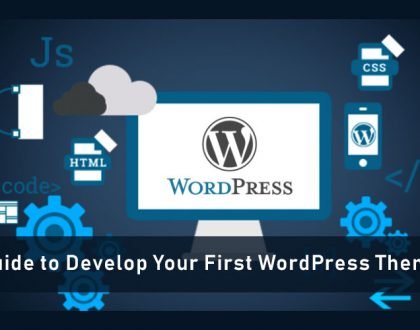
Guide to Develop Your First WordPress Theme
June 14, 2019
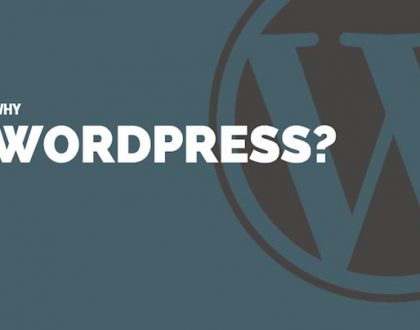
Why You Should Use WordPress?
November 13, 2017

5 Best HTML Code Editor Software Tools – 2019
December 13, 2019